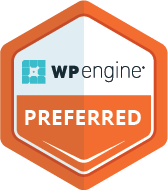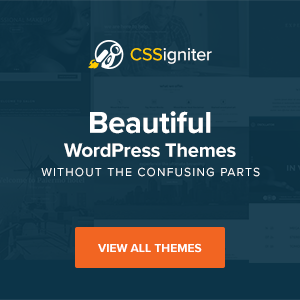1. The Idea: Determine what you want to talk about. Video Blogs or “vlogs” are a series of videos that may have a theme, are short (2-10 minutes) and are typically scheduled. How To videos are very popular so consider sharing some helpful knowledge.
2. The filming: Use your smartphone, a webcam or a video camera such as a GoPro to create your video. Remember to be casual and talk directly to the viewer if you are vlogging. You’ll use a program to “stitch” all the takes together into a single video, so don’t worry if you have to shoot multiple takes to get your message across.
3. Transfer the goods: Transfer your video or multiple takes to your computer. Most smartphones make it very easy to transfer files to your computer (iPhone uses iTunes / iPhoto) and many smartphones allow you to share your video directly to YouTube. If using a camcorder such as a GoPro, you’ll still need to transfer the files to your computer. Most new camcorders have mini-usb ports to allow easy file transfers.
4. Production mode: You are ready to start editing your video once you have transferred it to your computer. Use iMovie if you are on a Mac and Windows Movie Maker if you are on Windows to edit your movie. Both programs allow you to see the video timeline and add effects and transitions. Several free options are available as well Lightworks and MPEG Streamclip are both good free alternatives. You can also find a multitude of tutorials for all of this software online if you find it overwhelming.
5. Export mode: After your edits, effects and transitions are added to your video or vlog, you’ll need to export your video so you can upload to YouTube, which supports these video formats: .mov, .mpeg4, .avi, .wmv, .mpegps, .flv, 3GPP, and WebM.
6. YouTube: If you don’t already have a YouTube account, you’ll need to create one. Pick a username carefully as this will be how you are seen by viewers. Everybody who signs up for Youtube is given a Channel, which you can rename. You can create multiple channels to help organize your video content as well.
7. Upload your awesomeness: After you log into YouTube, click the “Upload” button in the upper right corner. You’ll be prompted to upload your file (set it to Public or people won’t be able to view it) and enter some information about your video. Remember to add tags too! These should reflect your keyword strategy but also be indicative of the video content. Uploading a video can take some time if the video is large or your connection is slow so be patient.
8. Share your awesomeness: Once your video has been uploaded to YouTube, you are ready to share it with the world. Start by clicking the ‘Share’ tab, which allows you to share to Facebook, Twitter, Google Plus and other social media platforms.
Sublime Creations will help you create your videos and help to promote them on YouTube.com or other social media platforms. Contact us today to see how we can help.